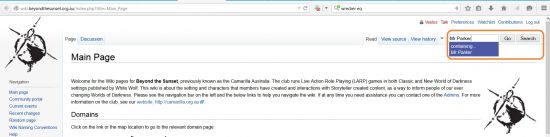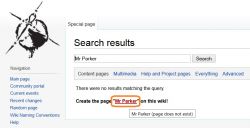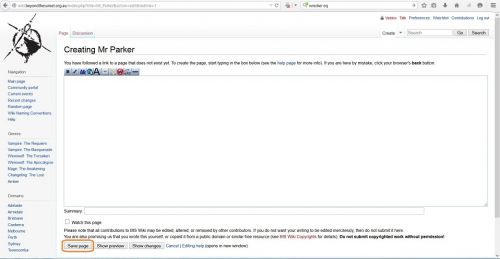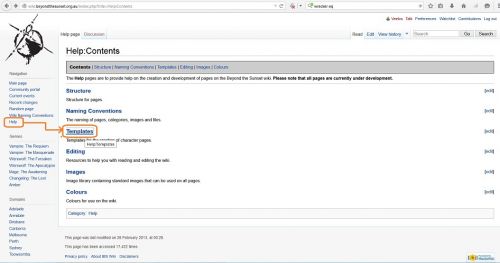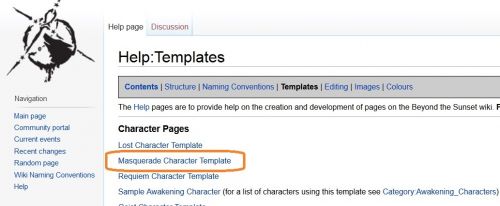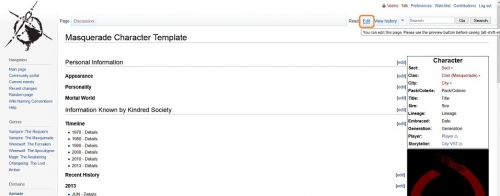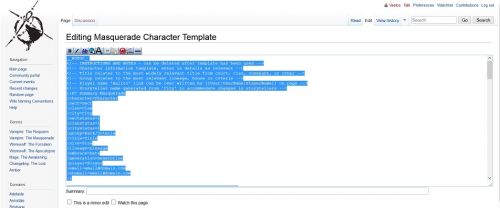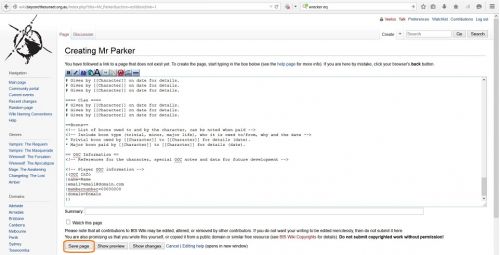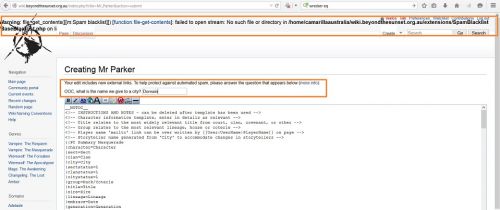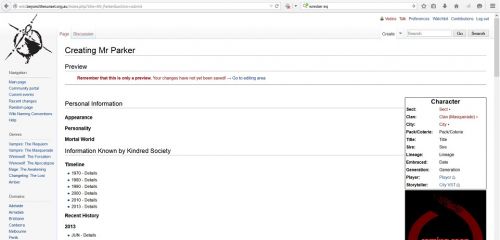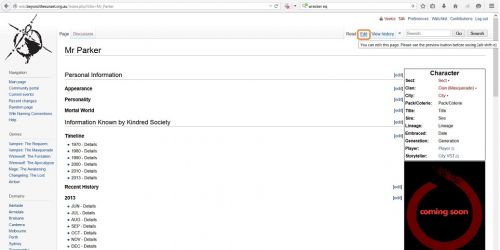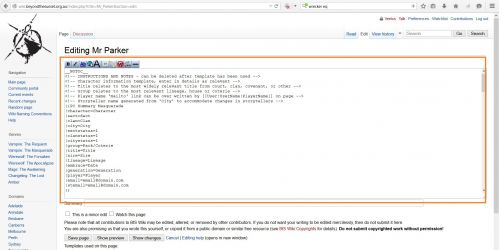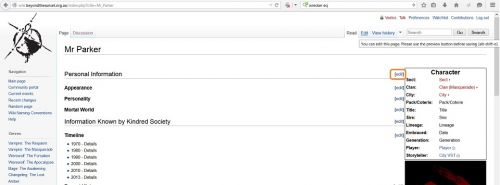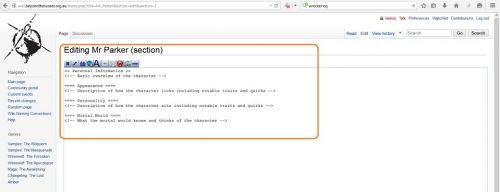Difference between revisions of "Character page creation"
m |
m |
||
| Line 1: | Line 1: | ||
| − | |||
| − | |||
| − | |||
| − | |||
| − | |||
| − | |||
| − | |||
| − | |||
| − | |||
| − | |||
| − | |||
| − | |||
| − | |||
| − | |||
| − | |||
| − | |||
| − | |||
| − | |||
<P ALIGN=CENTER STYLE="margin-bottom: 0in"><FONT FACE="Arial, sans-serif"><FONT SIZE=5><B>Creating | <P ALIGN=CENTER STYLE="margin-bottom: 0in"><FONT FACE="Arial, sans-serif"><FONT SIZE=5><B>Creating | ||
Character pages on Beyond the Sunset Wiki</B></FONT></FONT></P> | Character pages on Beyond the Sunset Wiki</B></FONT></FONT></P> | ||
| Line 23: | Line 5: | ||
<P STYLE="margin-bottom: 0in"><BR> | <P STYLE="margin-bottom: 0in"><BR> | ||
</P> | </P> | ||
| − | <TABLE WIDTH= | + | <TABLE WIDTH=100% CELLPADDING=0 CELLSPACING=0> |
| − | + | ||
| − | |||
<TR VALIGN=TOP> | <TR VALIGN=TOP> | ||
<TD WIDTH=503 STYLE="border: none; padding: 0in"> | <TD WIDTH=503 STYLE="border: none; padding: 0in"> | ||
| Line 63: | Line 44: | ||
</TD> | </TD> | ||
<TD WIDTH=374 STYLE="border: none; padding: 0in"> | <TD WIDTH=374 STYLE="border: none; padding: 0in"> | ||
| − | <P> | + | <P>[[File:Character Creation001a.jpg|550px]]<BR> |
</P> | </P> | ||
</TD> | </TD> | ||
| Line 87: | Line 68: | ||
</TD> | </TD> | ||
<TD WIDTH=374 STYLE="border: none; padding: 0in"> | <TD WIDTH=374 STYLE="border: none; padding: 0in"> | ||
| − | <P> | + | <P>[[File:Character Creation002a.jpg|250px]]<BR> |
| − | + | </P> | |
</TD> | </TD> | ||
| − | + | </TR> | |
| − | <TR> | + | |
| + | <TR> | ||
<TD COLSPAN=2 WIDTH=877 VALIGN=TOP STYLE="border: none; padding: 0in"> | <TD COLSPAN=2 WIDTH=877 VALIGN=TOP STYLE="border: none; padding: 0in"> | ||
| − | <P> | + | <P>[[File:Character Creation003.jpg|500px|center]]<BR> |
</P> | </P> | ||
</TD> | </TD> | ||
</TR> | </TR> | ||
| + | |||
<TR> | <TR> | ||
<TD COLSPAN=2 WIDTH=877 VALIGN=TOP STYLE="border: none; padding: 0in"> | <TD COLSPAN=2 WIDTH=877 VALIGN=TOP STYLE="border: none; padding: 0in"> | ||
| Line 131: | Line 114: | ||
</TD> | </TD> | ||
<TD WIDTH=374 STYLE="border: none; padding: 0in"> | <TD WIDTH=374 STYLE="border: none; padding: 0in"> | ||
| − | <P> | + | <P>[[File:Character Creation004b.jpg|500px]]<BR> |
</P> | </P> | ||
</TD> | </TD> | ||
| Line 144: | Line 127: | ||
</TD> | </TD> | ||
<TD WIDTH=374 STYLE="border: none; padding: 0in"> | <TD WIDTH=374 STYLE="border: none; padding: 0in"> | ||
| − | <P> | + | <P>[[File:Character Creation005a.jpg|500px]]<BR> |
</P> | </P> | ||
</TD> | </TD> | ||
| Line 157: | Line 140: | ||
</TD> | </TD> | ||
<TD WIDTH=374 STYLE="border: none; padding: 0in"> | <TD WIDTH=374 STYLE="border: none; padding: 0in"> | ||
| − | <P> | + | <P>[[File:Character Creation006a.jpg|500px]]<BR> |
</P> | </P> | ||
</TD> | </TD> | ||
| Line 176: | Line 159: | ||
</TD> | </TD> | ||
<TD WIDTH=374 STYLE="border: none; padding: 0in"> | <TD WIDTH=374 STYLE="border: none; padding: 0in"> | ||
| − | <P> | + | <P>[[File:Character Creation007a.jpg|500px]]<BR> |
</P> | </P> | ||
</TD> | </TD> | ||
| Line 195: | Line 178: | ||
</TD> | </TD> | ||
<TD WIDTH=374 STYLE="border: none; padding: 0in"> | <TD WIDTH=374 STYLE="border: none; padding: 0in"> | ||
| − | <P> | + | <P>[[File:Character Creation008a.jpg|500px]]<BR> |
</P> | </P> | ||
</TD> | </TD> | ||
| Line 224: | Line 207: | ||
</TD> | </TD> | ||
<TD WIDTH=374 STYLE="border: none; padding: 0in"> | <TD WIDTH=374 STYLE="border: none; padding: 0in"> | ||
| − | <P> | + | <P>[[File:Character Creation010a.jpg|500px]]<BR> |
</P> | </P> | ||
</TD> | </TD> | ||
| Line 236: | Line 219: | ||
</TD> | </TD> | ||
<TD WIDTH=374 STYLE="border: none; padding: 0in"> | <TD WIDTH=374 STYLE="border: none; padding: 0in"> | ||
| − | <P> | + | <P>[[File:Character Creation009a.jpg|500px]]<BR> |
</P> | </P> | ||
</TD> | </TD> | ||
| Line 250: | Line 233: | ||
</TD> | </TD> | ||
</TR> | </TR> | ||
| + | |||
<TR VALIGN=TOP> | <TR VALIGN=TOP> | ||
<TD WIDTH=503 STYLE="border: none; padding: 0in"> | <TD WIDTH=503 STYLE="border: none; padding: 0in"> | ||
| − | <P><FONT FACE="Arial, sans-serif"><B>Editing a Character Page</B></FONT></P> | + | <P><FONT FACE="Arial, sans-serif"><FONT SIZE=4><B>Editing a Character Page</B></FONT></FONT></P> |
</TD> | </TD> | ||
<TD WIDTH=374 STYLE="border: none; padding: 0in"> | <TD WIDTH=374 STYLE="border: none; padding: 0in"> | ||
| Line 274: | Line 258: | ||
</TD> | </TD> | ||
<TD WIDTH=374 STYLE="border: none; padding: 0in"> | <TD WIDTH=374 STYLE="border: none; padding: 0in"> | ||
| − | <P STYLE="font-weight: normal"> | + | <P STYLE="font-weight: normal">[[File:Character Creation011b.jpg|500px]]<BR> |
</P> | </P> | ||
</TD> | </TD> | ||
| Line 293: | Line 277: | ||
</TD> | </TD> | ||
<TD WIDTH=374 STYLE="border: none; padding: 0in"> | <TD WIDTH=374 STYLE="border: none; padding: 0in"> | ||
| − | <P STYLE="font-weight: normal"> | + | <P STYLE="font-weight: normal">[[File:Character Creation012a.jpg|500px]]<BR> |
</P> | </P> | ||
</TD> | </TD> | ||
| Line 308: | Line 292: | ||
</TD> | </TD> | ||
<TD WIDTH=374 STYLE="border: none; padding: 0in"> | <TD WIDTH=374 STYLE="border: none; padding: 0in"> | ||
| − | <P STYLE="font-weight: normal"> | + | <P STYLE="font-weight: normal">[[File:Character Creation011c.jpg|500px]]<BR> |
</P> | </P> | ||
</TD> | </TD> | ||
| Line 329: | Line 313: | ||
</TD> | </TD> | ||
<TD WIDTH=374 STYLE="border: none; padding: 0in"> | <TD WIDTH=374 STYLE="border: none; padding: 0in"> | ||
| − | <P STYLE="font-weight: normal">< | + | <P STYLE="font-weight: normal"><[[File:Character Creation013a.jpg|500px]]<BR> |
</P> | </P> | ||
</TD> | </TD> | ||
| Line 336: | Line 320: | ||
<P STYLE="margin-bottom: 0in"><BR> | <P STYLE="margin-bottom: 0in"><BR> | ||
</P> | </P> | ||
| − | |||
| − | |||
Revision as of 06:29, 22 March 2015
Creating Character pages on Beyond the Sunset Wiki
|
Navigate to the Beyond the Sunset Wiki. Log in using using your username and password. |
|
|
Creating a character wiki page |
|
|
|
|
|
|
|
|
|
The wiki has created a blank page within which to apply the appropriate game template.
|
|
|
Applying Templates to Character Page |
|
|
Open a new tab and navigate to Beyond the Sunset Wiki
|
|
|
|
|
|
|
|
Keyboard Shortcut: Click in box (Ctrl + V) |
|
|
|
|
|
|
|
|
|
|
|
Editing a Character Page |
|
|
|
|
|
|
|
|
|