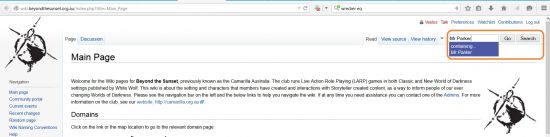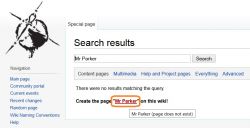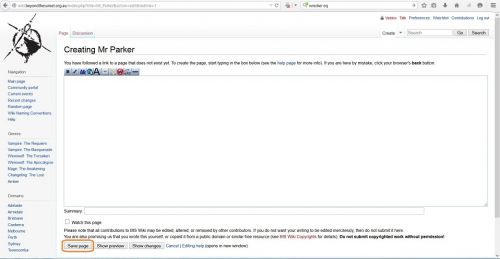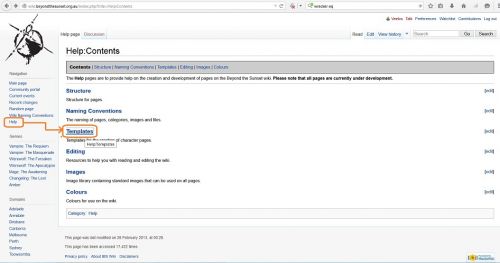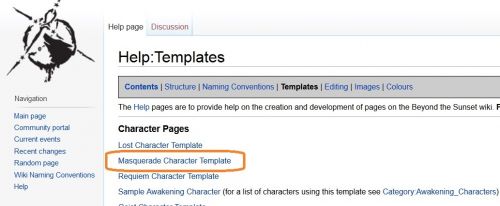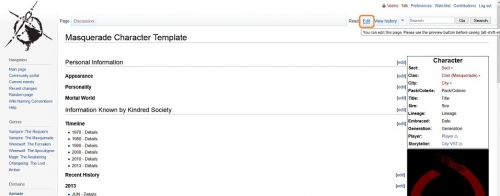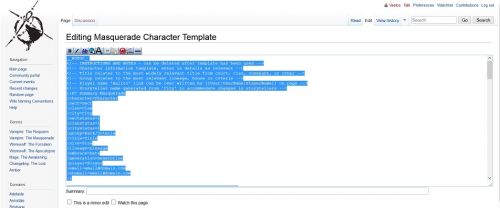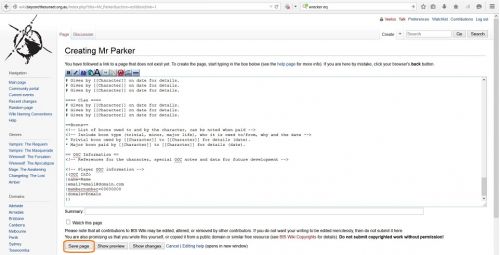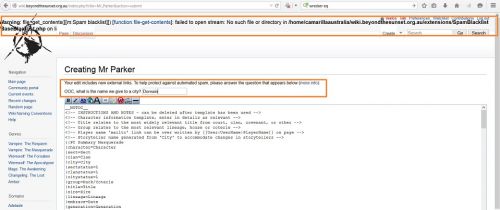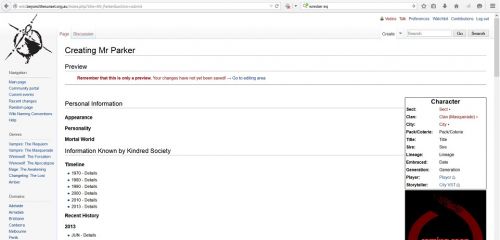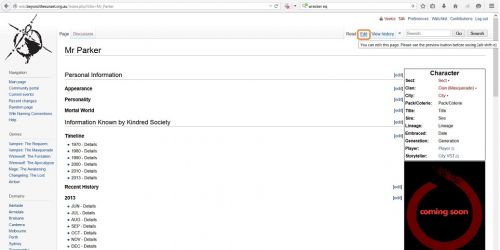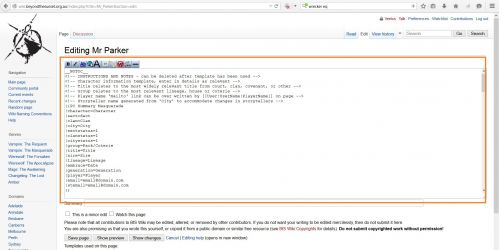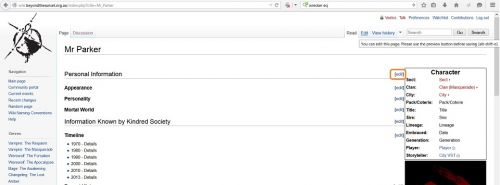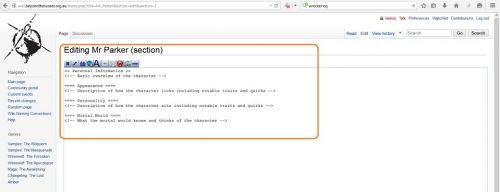Difference between revisions of "Character page creation"
(Created page with " <P STYLE="margin-bottom: 0in"><BR> </P> <P STYLE="margin-bottom: 0in"><BR> </P> <TABLE WIDTH=877 CELLPADDING=0 CELLSPACING=0> <COL WIDTH=504> <COL WIDTH=373> <TR VALIGN=T...") |
|||
| (4 intermediate revisions by the same user not shown) | |||
| Line 1: | Line 1: | ||
| − | + | <P ALIGN=CENTER STYLE="margin-bottom: 0in"><FONT FACE="Arial, sans-serif"><FONT SIZE=5><B>Creating | |
| − | + | Character pages on Beyond the Sunset Wiki</B></FONT></FONT></P> | |
<P STYLE="margin-bottom: 0in"><BR> | <P STYLE="margin-bottom: 0in"><BR> | ||
</P> | </P> | ||
<P STYLE="margin-bottom: 0in"><BR> | <P STYLE="margin-bottom: 0in"><BR> | ||
</P> | </P> | ||
| − | <TABLE WIDTH= | + | <TABLE WIDTH=100% CELLPADDING=0 CELLSPACING=0> |
| − | + | ||
| − | |||
<TR VALIGN=TOP> | <TR VALIGN=TOP> | ||
| − | <TD WIDTH= | + | <TD WIDTH=503 STYLE="border: none; padding: 0in"> |
| − | <P>Navigate to the Beyond the Sunset Wiki.</P> | + | <P><FONT FACE="Arial, sans-serif">Navigate to the <B>Beyond the |
| + | Sunset Wiki</B>.</FONT></P> | ||
| + | <P><FONT FACE="Arial, sans-serif">Log in using using your <B>username</B> | ||
| + | and <B>password</B>.</FONT></P> | ||
</TD> | </TD> | ||
| − | <TD WIDTH= | + | <TD WIDTH=374 STYLE="border: none; padding: 0in"> |
<P><BR> | <P><BR> | ||
</P> | </P> | ||
| Line 18: | Line 20: | ||
</TR> | </TR> | ||
<TR VALIGN=TOP> | <TR VALIGN=TOP> | ||
| − | <TD WIDTH= | + | <TD WIDTH=503 STYLE="border: none; padding: 0in"> |
| − | <P> | + | <P><FONT FACE="Arial, sans-serif"><Font Size=4><B>Creating a character wiki |
| + | page</B></FONT></FONT></P> | ||
</TD> | </TD> | ||
| − | <TD WIDTH= | + | <TD WIDTH=374 STYLE="border: none; padding: 0in"> |
<P><BR> | <P><BR> | ||
</P> | </P> | ||
| Line 27: | Line 30: | ||
</TR> | </TR> | ||
<TR VALIGN=TOP> | <TR VALIGN=TOP> | ||
| − | <TD WIDTH= | + | <TD WIDTH=503 HEIGHT=115 STYLE="border: none; padding: 0in"> |
| + | <OL> | ||
| + | <LI><P><FONT FACE="Arial, sans-serif">Search for a character's | ||
| + | name in the search bar at the to right corner.</FONT></P> | ||
| + | <LI><P><FONT FACE="Arial, sans-serif">In this example search for | ||
| + | “Mr Parker”</FONT></P> | ||
| + | <LI><P><FONT FACE="Arial, sans-serif">If there already exists a | ||
| + | character with a similar name, Eg Mr Smith, then modify the | ||
| + | search to be more specific, Mr John Smith.</FONT></P> | ||
| + | <LI><P><FONT FACE="Arial, sans-serif">This is to avoid an | ||
| + | identity crisis with a pre-existing characters.</FONT></P> | ||
| + | </OL> | ||
| + | </TD> | ||
| + | <TD WIDTH=374 STYLE="border: none; padding: 0in"> | ||
| + | <P>[[File:Character Creation001a.jpg|550px]]<BR> | ||
| + | </P> | ||
| + | </TD> | ||
| + | </TR> | ||
| + | <TR VALIGN=TOP> | ||
| + | <TD WIDTH=503 STYLE="border: none; padding: 0in"> | ||
| + | <OL START=5> | ||
| + | <LI><P><FONT FACE="Arial, sans-serif">The search result should | ||
| + | provide no matching results.</FONT></P> | ||
| + | <LI><P><FONT FACE="Arial, sans-serif">To create a new page select | ||
| + | the red hyper link <B>C</B><SPAN STYLE="font-variant: normal"><SPAN STYLE="font-style: normal"><B>reate | ||
| + | the page </B></SPAN></SPAN><SPAN STYLE="font-variant: normal">“</SPAN><SPAN STYLE="font-variant: normal"><FONT COLOR="#ff0000"><SPAN STYLE="font-style: normal"><U><B>Mr | ||
| + | Parker</B></U></SPAN></FONT></SPAN><SPAN STYLE="font-variant: normal">”</SPAN><SPAN STYLE="font-variant: normal"><SPAN STYLE="font-style: normal"><B>on | ||
| + | this wiki.</B></SPAN></SPAN></FONT></P> | ||
| + | <LI><P><FONT FACE="Arial, sans-serif">A blank page with the title | ||
| + | “<B>Creating </B><B>Mr Parker</B>” will be created.</FONT></P> | ||
| + | <LI><P><FONT FACE="Arial, sans-serif">Select <B>Save</B> <B>Page</B>.</FONT></P> | ||
| + | <LI><P><FONT FACE="Arial, sans-serif">Congratulation you now have | ||
| + | created a character page.</FONT></P> | ||
| + | <LI><P><FONT FACE="Arial, sans-serif">The page will reload | ||
| + | displaying the newly created blank page.</FONT></P> | ||
| + | </OL> | ||
| + | </TD> | ||
| + | <TD WIDTH=374 STYLE="border: none; padding: 0in"> | ||
| + | <P>[[File:Character Creation002a.jpg|250px]]<BR> | ||
| + | </P> | ||
| + | |||
| + | <P>[[File:Character Creation003.jpg|500px]]<BR> | ||
| + | </P> | ||
| + | </TD> | ||
| + | </TR> | ||
| + | |||
| + | <TR> | ||
| + | <TD COLSPAN=2 WIDTH=877 VALIGN=TOP STYLE="border: none; padding: 0in"> | ||
| + | <P><BR> | ||
| + | </P> | ||
| + | </TD> | ||
| + | </TR> | ||
| + | |||
| + | <TR> | ||
| + | <TD COLSPAN=2 WIDTH=877 VALIGN=TOP STYLE="border: none; padding: 0in"> | ||
| + | <P STYLE="margin-bottom: 0.2in"><FONT FACE="Arial, sans-serif">The | ||
| + | wiki has created a blank page within which to apply the | ||
| + | appropriate game template.</FONT></P> | ||
<P><BR> | <P><BR> | ||
</P> | </P> | ||
</TD> | </TD> | ||
| − | <TD WIDTH= | + | </TR> |
| + | <TR> | ||
| + | <TD COLSPAN=2 WIDTH=100% VALIGN=TOP STYLE="border: none; padding: 0in"> | ||
| + | <P STYLE="color: black; background-color: #ffffcc;" width="100%"><FONT FACE="Arial, sans-serif"> | ||
| + | ----</FONT></P> | ||
<P><BR> | <P><BR> | ||
</P> | </P> | ||
| Line 37: | Line 101: | ||
</TR> | </TR> | ||
<TR VALIGN=TOP> | <TR VALIGN=TOP> | ||
| − | <TD WIDTH= | + | <TD WIDTH=503 STYLE="border: none; padding: 0in"> |
| − | <P><B> | + | <P><FONT FACE="Arial, sans-serif"; background-color: #ffffcc><FONT SIZE=4><B>Applying Templates to Character Page</B></FONT></FONT></P> |
</TD> | </TD> | ||
| − | <TD WIDTH= | + | <TD WIDTH=374 STYLE="border: none; padding: 0in"> |
<P><BR> | <P><BR> | ||
</P> | </P> | ||
| Line 46: | Line 110: | ||
</TR> | </TR> | ||
<TR VALIGN=TOP> | <TR VALIGN=TOP> | ||
| − | <TD WIDTH= | + | <TD WIDTH=503 STYLE="border: none; padding: 0in"> |
<OL> | <OL> | ||
| − | + | <P STYLE="margin-bottom: 0.2in"><FONT FACE="Arial, sans-serif">Open | |
| − | + | a new tab </FONT><FONT FACE="Arial, sans-serif">and navigate to</FONT><FONT FACE="Arial, sans-serif"><B> | |
| − | <LI><P STYLE="margin-bottom: | + | Beyond the Sunset Wiki</B></FONT></P> |
| − | + | </OL> | |
| − | <LI><P STYLE=" | + | <OL> |
| − | + | <LI><P STYLE="margin-bottom: 0.2in"><FONT FACE="Arial, sans-serif">On | |
| − | + | the <I>Navigation Menu</I> select <B>Help</B>.</FONT></P> | |
| − | <LI><P> | + | <LI><P><FONT FACE="Arial, sans-serif">On the <I>Help</I> page |
| − | + | select <B>Templates.</B></FONT></P> | |
| + | </OL> | ||
| + | </TD> | ||
| + | <TD WIDTH=374 STYLE="border: none; padding: 0in"> | ||
| + | <P>[[File:Character Creation004b.jpg|500px]]<BR> | ||
| + | </P> | ||
| + | </TD> | ||
| + | </TR> | ||
| + | <TR VALIGN=TOP> | ||
| + | <TD WIDTH=503 STYLE="border: none; padding: 0in"> | ||
| + | <OL START=4> | ||
| + | <LI><P><FONT FACE="Arial, sans-serif">On the <I>Templates Page</I> | ||
| + | select the appropriate template, in this example select | ||
| + | <B>Masquerade Character Template</B>.</FONT></P> | ||
</OL> | </OL> | ||
</TD> | </TD> | ||
| − | <TD WIDTH= | + | <TD WIDTH=374 STYLE="border: none; padding: 0in"> |
| − | <P> | + | <P>[[File:Character Creation005a.jpg|500px]]<BR> |
</P> | </P> | ||
</TD> | </TD> | ||
</TR> | </TR> | ||
<TR VALIGN=TOP> | <TR VALIGN=TOP> | ||
| − | <TD WIDTH= | + | <TD WIDTH=503 STYLE="border: none; padding: 0in"> |
<OL START=5> | <OL START=5> | ||
| − | <LI><P | + | <LI><P><FONT FACE="Arial, sans-serif">On the <I>Masquerade |
| − | + | Character Template</I> select the <FONT COLOR="#0000ff"><U><B>Edit</B></U></FONT> | |
| − | < | + | function in the top right corner.</FONT></P> |
| − | |||
| − | |||
| − | |||
| − | |||
| − | |||
</OL> | </OL> | ||
</TD> | </TD> | ||
| − | <TD WIDTH= | + | <TD WIDTH=374 STYLE="border: none; padding: 0in"> |
| − | <P> | + | <P>[[File:Character Creation006a.jpg|500px]]<BR> |
</P> | </P> | ||
</TD> | </TD> | ||
</TR> | </TR> | ||
| − | <TR> | + | <TR VALIGN=TOP> |
| − | <TD | + | <TD WIDTH=503 STYLE="border: none; padding: 0in"> |
| − | <P>< | + | <OL START=6> |
| + | <LI><P STYLE="margin-bottom: 0.2in"><FONT FACE="Arial, sans-serif">The | ||
| + | <I>Editing Masquerade</I> <I>Character Sheet</I> opens displaying | ||
| + | the html code that you require.</FONT></P> | ||
| + | <LI><P STYLE="margin-bottom: 0.2in"><FONT FACE="Arial, sans-serif">Select | ||
| + | all the code.</FONT></P> | ||
| + | <LI><P STYLE="margin-bottom: 0.2in"><FONT FACE="Arial, sans-serif">Copy | ||
| + | all the code.</FONT></P> | ||
| + | <P><FONT FACE="Arial, sans-serif"><B>Keyboard Shortcut: </B>Click | ||
| + | in box (Ctrl + A) then (Ctl + C)</FONT></P> | ||
| + | </OL> | ||
| + | </TD> | ||
| + | <TD WIDTH=374 STYLE="border: none; padding: 0in"> | ||
| + | <P>[[File:Character Creation007a.jpg|500px]]<BR> | ||
| + | </P> | ||
| + | </TD> | ||
| + | </TR> | ||
| + | <TR VALIGN=TOP> | ||
| + | <TD WIDTH=503 STYLE="border: none; padding: 0in"> | ||
| + | <OL START=9> | ||
| + | <LI><P STYLE="margin-bottom: 0.2in"><FONT FACE="Arial, sans-serif">Return | ||
| + | to the Editing/Creating Mr Parker page.</FONT></P> | ||
| + | <LI><P STYLE="margin-bottom: 0.2in"><FONT FACE="Arial, sans-serif">Paste | ||
| + | the contents into the page.</FONT></P> | ||
| + | </OL> | ||
| + | <OL START=10> | ||
| + | <P><FONT FACE="Arial, sans-serif"><B>Keyboard Shortcut: </B>Click | ||
| + | in box (Ctrl + V) </FONT> | ||
| + | </P> | ||
| + | </OL> | ||
| + | </TD> | ||
| + | <TD WIDTH=374 STYLE="border: none; padding: 0in"> | ||
| + | <P>[[File:Character Creation008a.jpg|500px]]<BR> | ||
| + | </P> | ||
| + | </TD> | ||
| + | </TR> | ||
| + | <TR VALIGN=TOP> | ||
| + | <TD WIDTH=503 STYLE="border: none; padding: 0in"> | ||
| + | <OL START=11> | ||
| + | <LI><P><FONT FACE="Arial, sans-serif">Select <B>Save Page.</B></FONT></P> | ||
| + | </OL> | ||
| + | </TD> | ||
| + | <TD WIDTH=374 STYLE="border: none; padding: 0in"> | ||
| + | <P><BR> | ||
| + | </P> | ||
| + | </TD> | ||
| + | </TR> | ||
| + | <TR VALIGN=TOP> | ||
| + | <TD WIDTH=503 STYLE="border: none; padding: 0in"> | ||
| + | <OL START=11> | ||
| + | <LI><P> <FONT FACE="Arial, sans-serif">An error page appears as | ||
| + | the template contains links to external websites.</FONT></P> | ||
| + | <P><FONT FACE="Arial, sans-serif"><B>Solution 1</B> Answer the | ||
| + | question in the dialog box.</FONT></P> | ||
| + | <P><FONT FACE="Arial, sans-serif"><B>Solution 2</B> Alternately | ||
| + | edit the code before saving it removing all websites and email | ||
| + | links.</FONT></P> | ||
| + | <LI><P><FONT FACE="Arial, sans-serif">Select <B>Save Page.</B></FONT></P> | ||
| + | </OL> | ||
| + | </TD> | ||
| + | <TD WIDTH=374 STYLE="border: none; padding: 0in"> | ||
| + | <P>[[File:Character Creation010a.jpg|500px]]<BR> | ||
| + | </P> | ||
| + | </TD> | ||
| + | </TR> | ||
| + | <TR VALIGN=TOP> | ||
| + | <TD WIDTH=503 STYLE="border: none; padding: 0in"> | ||
| + | <OL START=12> | ||
| + | <LI><P><FONT FACE="Arial, sans-serif">The page reloads displaying | ||
| + | the newly applied template to the page “Mr Parker”</FONT></P> | ||
| + | </OL> | ||
| + | </TD> | ||
| + | <TD WIDTH=374 STYLE="border: none; padding: 0in"> | ||
| + | <P>[[File:Character Creation009a.jpg|500px]]<BR> | ||
</P> | </P> | ||
</TD> | </TD> | ||
</TR> | </TR> | ||
<TR VALIGN=TOP> | <TR VALIGN=TOP> | ||
| − | <TD WIDTH= | + | <TD WIDTH=503 STYLE="border: none; padding: 0in"> |
<P><BR> | <P><BR> | ||
</P> | </P> | ||
</TD> | </TD> | ||
| − | <TD WIDTH= | + | <TD WIDTH=374 STYLE="border: none; padding: 0in"> |
| + | <P><BR> | ||
| + | </P> | ||
| + | </TD> | ||
| + | </TR> | ||
| + | <TR> | ||
| + | <TD COLSPAN=2 WIDTH=100% VALIGN=TOP STYLE="border: none; padding: 0in"> | ||
| + | <P STYLE="color: black; background-color: #ffffcc;" width="100%"><FONT FACE="Arial, sans-serif"> | ||
| + | ----</FONT></P> | ||
<P><BR> | <P><BR> | ||
</P> | </P> | ||
| Line 99: | Line 252: | ||
</TR> | </TR> | ||
<TR VALIGN=TOP> | <TR VALIGN=TOP> | ||
| − | <TD WIDTH= | + | <TD WIDTH=503 STYLE="border: none; padding: 0in"> |
| + | <P><FONT FACE="Arial, sans-serif"><FONT SIZE=4><B>Editing a Character Page</B></FONT></FONT></P> | ||
| + | </TD> | ||
| + | <TD WIDTH=374 STYLE="border: none; padding: 0in"> | ||
<P><BR> | <P><BR> | ||
</P> | </P> | ||
</TD> | </TD> | ||
| − | <TD WIDTH= | + | </TR> |
| − | <P><BR> | + | <TR VALIGN=TOP> |
| + | <TD WIDTH=503 STYLE="border: none; padding: 0in"> | ||
| + | <OL> | ||
| + | <P STYLE="margin-bottom: 0in"></P> | ||
| + | <LI><P STYLE="margin-bottom: 0in"><FONT FACE="Arial, sans-serif"><SPAN STYLE="font-weight: normal">Navigate | ||
| + | to the page to be edited.</SPAN></FONT></P> | ||
| + | <LI><P STYLE="margin-bottom: 0in"><FONT FACE="Arial, sans-serif"><SPAN STYLE="font-weight: normal">T</SPAN><SPAN STYLE="font-weight: normal">he | ||
| + | page can be edited either as a whole or in sections wherever | ||
| + | there is an [</SPAN><FONT COLOR="#0000ff"><U><SPAN STYLE="font-weight: normal">edit</SPAN></U></FONT><SPAN STYLE="font-weight: normal">]option</SPAN></FONT></P> | ||
| + | <LI><P><FONT FACE="Arial, sans-serif"><SPAN STYLE="font-weight: normal">To | ||
| + | edit the whole page select the </SPAN><FONT COLOR="#0000ff"><U><SPAN STYLE="font-weight: normal">Edit</SPAN></U></FONT><SPAN STYLE="font-weight: normal"> | ||
| + | function from the top right hand corner.</SPAN></FONT></P> | ||
| + | </OL> | ||
| + | </TD> | ||
| + | <TD WIDTH=374 STYLE="border: none; padding: 0in"> | ||
| + | <P STYLE="font-weight: normal">[[File:Character Creation011b.jpg|500px]]<BR> | ||
| + | </P> | ||
| + | </TD> | ||
| + | </TR> | ||
| + | <TR VALIGN=TOP> | ||
| + | <TD WIDTH=503 STYLE="border: none; padding: 0in"> | ||
| + | <OL START=4> | ||
| + | <LI><P STYLE="margin-bottom: 0in; font-weight: normal"><FONT FACE="Arial, sans-serif">The | ||
| + | editing view opens displaying the entire page and all code.</FONT></P> | ||
| + | <LI><P STYLE="margin-bottom: 0in; font-weight: normal"><FONT FACE="Arial, sans-serif">Edit | ||
| + | the information as appropriate.</FONT></P> | ||
| + | <LI><P STYLE="margin-bottom: 0in"><FONT FACE="Arial, sans-serif"><SPAN STYLE="font-weight: normal">Select | ||
| + | </SPAN><B>Show Preview</B><SPAN STYLE="font-weight: normal"> to | ||
| + | view changes.</SPAN></FONT></P> | ||
| + | <LI><P STYLE="font-weight: normal"><FONT FACE="Arial, sans-serif">Select | ||
| + | <B>Save Page</B> when completed.</FONT></P> | ||
| + | </OL> | ||
| + | </TD> | ||
| + | <TD WIDTH=374 STYLE="border: none; padding: 0in"> | ||
| + | <P STYLE="font-weight: normal">[[File:Character Creation012a.jpg|500px]]<BR> | ||
| + | </P> | ||
| + | </TD> | ||
| + | </TR> | ||
| + | <TR VALIGN=TOP> | ||
| + | <TD WIDTH=503 STYLE="border: none; padding: 0in"> | ||
| + | <OL START=8> | ||
| + | <LI><P STYLE="margin-bottom: 0in; font-weight: normal"><FONT FACE="Arial, sans-serif">To | ||
| + | edit a section of a page select the desired editable section.</FONT></P> | ||
| + | <LI><P STYLE="font-weight: normal"><FONT FACE="Arial, sans-serif">Select | ||
| + | the <B>[</B><FONT COLOR="#0000ff"><U><B>edit</B></U></FONT><B>]</B> | ||
| + | option on the <I>Personal Information</I> section.</FONT></P> | ||
| + | </OL> | ||
| + | </TD> | ||
| + | <TD WIDTH=374 STYLE="border: none; padding: 0in"> | ||
| + | <P STYLE="font-weight: normal">[[File:Character Creation011c.jpg|500px]]<BR> | ||
| + | </P> | ||
| + | </TD> | ||
| + | </TR> | ||
| + | <TR VALIGN=TOP> | ||
| + | <TD WIDTH=503 STYLE="border: none; padding: 0in"> | ||
| + | <OL START=10> | ||
| + | <LI><P STYLE="margin-bottom: 0in"><FONT FACE="Arial, sans-serif"><SPAN STYLE="font-weight: normal">The | ||
| + | selected section</SPAN><I><SPAN STYLE="font-weight: normal"> | ||
| + | </SPAN></I><I><SPAN STYLE="font-weight: normal">Personal | ||
| + | Information</SPAN></I><SPAN STYLE="font-weight: normal"> </SPAN><SPAN STYLE="font-weight: normal">is | ||
| + | now editable.</SPAN></FONT></P> | ||
| + | <LI><P STYLE="margin-bottom: 0in"><FONT FACE="Arial, sans-serif"><SPAN STYLE="font-weight: normal">Select | ||
| + | </SPAN><B>Show Preview</B><SPAN STYLE="font-weight: normal"> to | ||
| + | view changes.</SPAN></FONT></P> | ||
| + | <LI><P><FONT FACE="Arial, sans-serif"><SPAN STYLE="font-weight: normal">S</SPAN><SPAN STYLE="font-weight: normal">elect | ||
| + | </SPAN><B>Save Page</B><SPAN STYLE="font-weight: normal"> when | ||
| + | completed.</SPAN></FONT></P> | ||
| + | </OL> | ||
| + | </TD> | ||
| + | <TD WIDTH=374 STYLE="border: none; padding: 0in"> | ||
| + | <P STYLE="font-weight: normal">[[File:Character Creation013a.jpg|500px]]<BR> | ||
</P> | </P> | ||
</TD> | </TD> | ||
| Line 111: | Line 337: | ||
<P STYLE="margin-bottom: 0in"><BR> | <P STYLE="margin-bottom: 0in"><BR> | ||
</P> | </P> | ||
| − | |||
| − | |||
Latest revision as of 07:09, 22 March 2015
Creating Character pages on Beyond the Sunset Wiki
|
Navigate to the Beyond the Sunset Wiki. Log in using using your username and password. |
|
|
Creating a character wiki page |
|
|
|
|
|
|
|
|
|
The wiki has created a blank page within which to apply the appropriate game template.
|
|
|
|
|
|
Applying Templates to Character Page |
|
|
Open a new tab and navigate to Beyond the Sunset Wiki
|
|
|
|
|
|
|
|
Keyboard Shortcut: Click in box (Ctrl + V) |
|
|
|
|
|
|
|
|
|
|
|
|
|
|
Editing a Character Page |
|
|
|
|
|
|
|
|
|